VNC
Accessing your systems with VNC
Introduction
VNC is commonly used in server administration to access servers in a graphical manner. While it is an outdated protocol, it still is solid enough to fulfill its task. XPipe comes with its own integration for VNC because the existing landscape of external VNC clients is difficult to provide integrations for.

While XPipe has its own built-in VNC support, it is not as extensive as other dedicated VNC clients. If you're missing certain features or authentication methods, you can also use your own VNC client in combination with XPipe and its tunneling capabilities. You can change the default VNC in the settings menu:
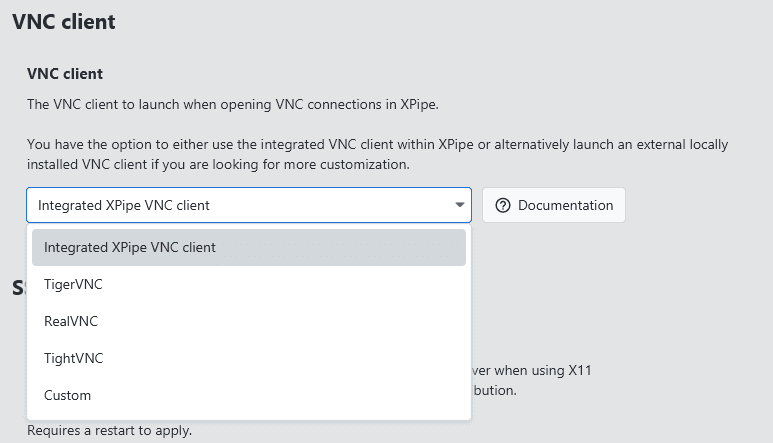
VNC tunnels
The main type of VNC connections are tunneled VNC connections where essentially the remote VNC port is tunneled via SSH to your local machine. The advantage of this is that the VNC port doesn't have to be publicly exposed, the traffic is encrypted, and you can reuse authentication from an SSH connection. Furthermore, you will gain access to the more advanced SSH authentication options to connect to your VNC server compared to the often times more basic authentication for VNC. The only thing you need is an SSH connection to the remote system to select it as the target host.
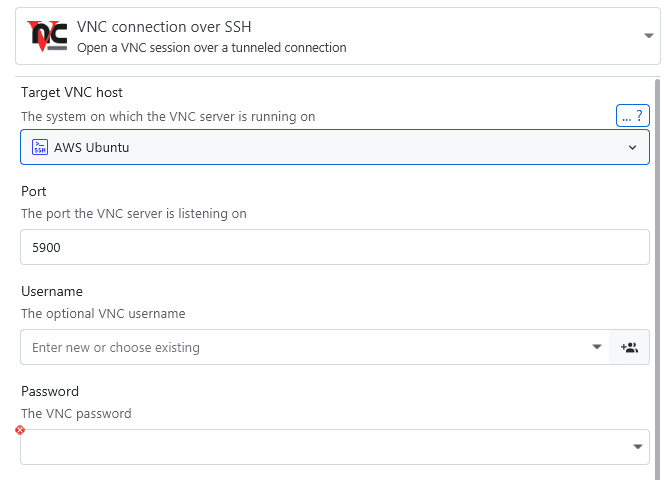
These tunnels bind to localhost on the remote system. This means that, for the connection to work, the VNC server must listen on localhost. Some servers do not do that by default. For more information on SSH tunnels, see also the local SSH tunnels page.
Direct RDP connections
Of course, you can also create direct VNC connections to a system without an SSH tunnel to the target system itself:
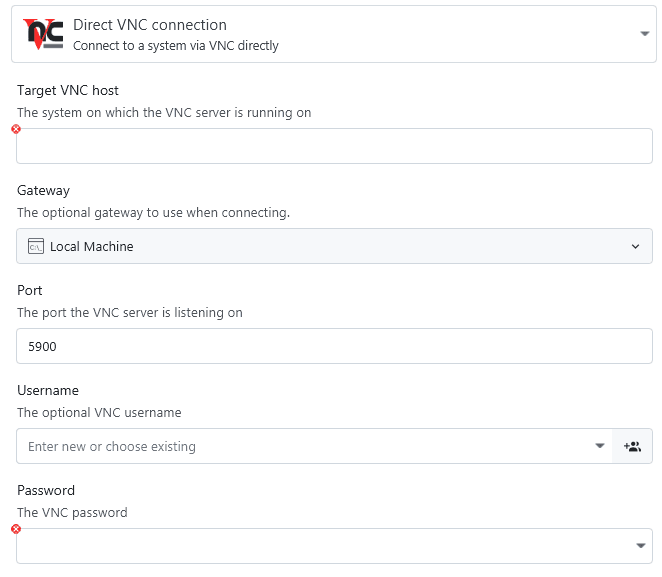
The gateway option allows you to tunnel the VNC traffic over an intermediate system without establishing a tunnel to the target system. This is useful if you can only reach an VNC host over a bastion system and don't want to manually create tunnels all the time.
Integrated VNC client
If you are using the integrated VNC client, which is the default setting, all VNC sessions are opened in a browser tab:
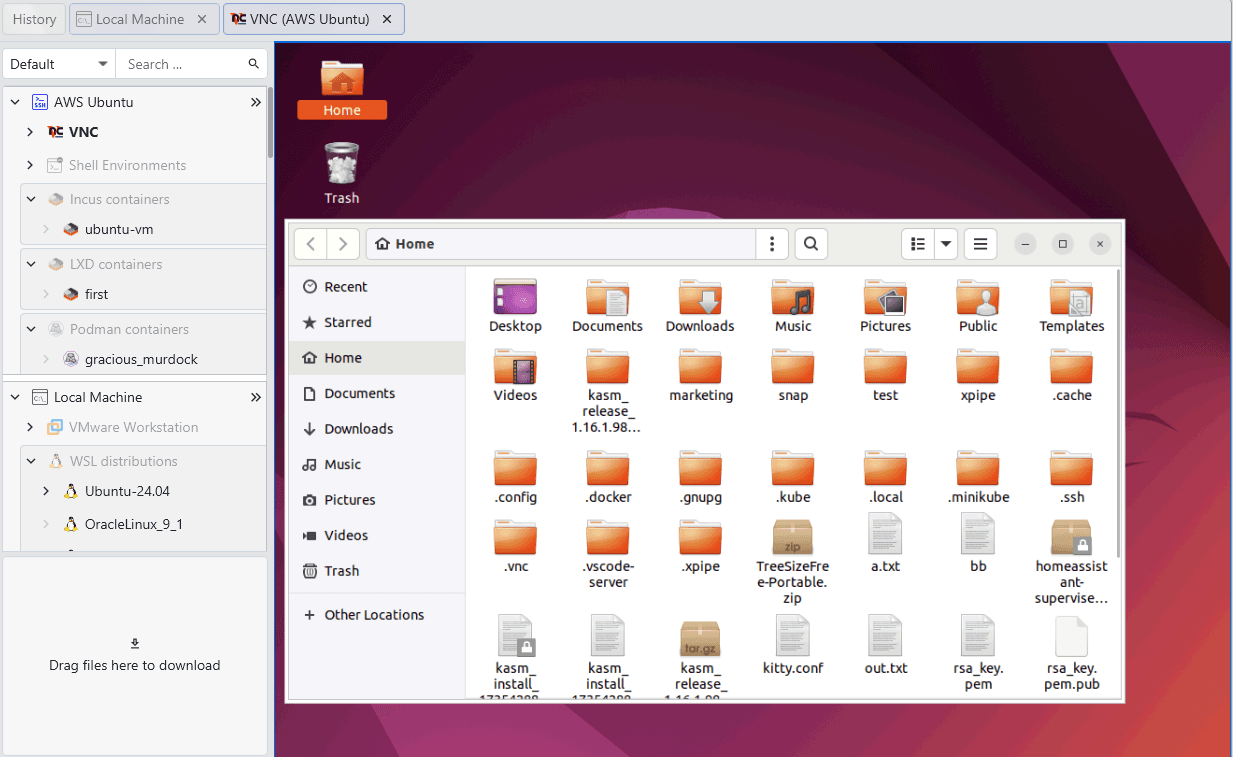
The usage of the built-in VNC client is straightforward, and there aren't a lot of configuration options. The only two noteworthy points are:
- You can drop files, either from another file browser tab or from your local desktop environment, into the VNC session window to transfer them to the target system
- You can input the special key combination
CTRL+ALT+DELviaSHIFT+CTRL+ALT+DELto prevent your local desktop environment from catching the key combination
If you are looking for more advanced VNC features, take a look at configuring a custom VNC client in the settings menu.
RealVNC server
A common issue is that connections to systems running RealVNC server fail. This is in most cases due to the fact that RealVNC's server implementation is a proprietary development and does not adhere to public VNC standards.
The only way to make RealVNC server work with other external VNC clients, including XPipe, is to configure the protocol version to be equal or below v3.8. You can do that in the RealVNC expert settings. You might also have to enable the RealVNC server setting to allow so-called "legacy" VNC clients to connect to it.
An easier solution would be to just install another VNC server that uses open and standardized protocol versions instead of proprietary ones.
